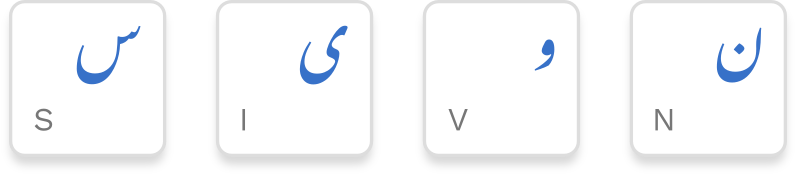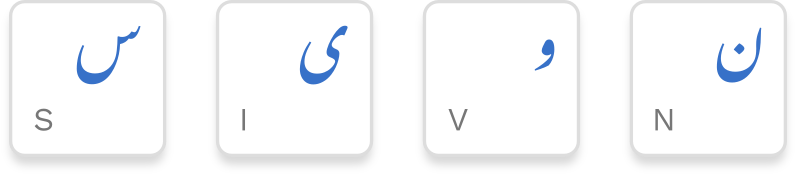Base
``
۱1
۲2
۳3
۴4
۵5
۶6
۷7
۸8
۹9
۰0
--
==
Backspace
Tab
قQ
وW
عE
رR
تT
ےY
ءU
یI
ہO
پP
][
[]
\\
Caps Lock
اA
سS
دD
فF
گG
حH
جJ
کK
لL
؛;
''
Enter
Shift
زZ
شX
چC
طV
بB
نN
مM
،,
۔.
//
Shift
Shift
◌ً~
11
22
33
44
55
66
77
88
99
00
__
++
Backspace
Tab
◌ْQ
◌ّW
◌ٰE
ڑR
ٹT
◌َY
ئU
◌ِI
ۃO
◌ُP
}{
{}
||
Caps Lock
آA
صS
ڈD
F
غG
ھH
ضJ
خK
L
::
""
Enter
Shift
ذZ
ژX
ثC
ظV
B
ںN
◌٘M
؍,
٫.
؟?
Shift
AltGr
~~
!!
@@
##
$$
٪%
^^
&&
**
)(
()
-
+
Backspace
Tab
Q
ؤW
◌ٖE
◌ؓR
◌ؔT
ۓY
◌ٔU
◌ؑI
ۂO
◌ٗP
LRM{
RLM}
ZWJ|
Caps Lock
أA
◌ؐS
ﷺD
F
G
◌ؒH
ﷻJ
K
L
;
'
Enter
Shift
؏Z
؎X
C
V
﷽B
N
M
><
<>
?
Shift
Install
Windows
- Download the file navees-windows-<version>.zip from the latest release page.
- Unzip the file, and run navees-installer-<version>.exe. Make sure that Add to language bar list is checked, and then click Install. The system will display a confirmation message after successful installation.
- A little button saying EN (or ENG) will appear on the taskbar—near the system tray/status area. (You may need to restart your computer before it appears.) Click it, and select اُر (or UR or URD).
- Type!
Linux
Navees is currently included in the following Linux distributions:
In order to enable Navees, follow the instructions for your desktop environment below.
GNOME 40
- Open the Activities overview and start typing Terminal.
- Click on Terminal to open a terminal window, and run the following command:
gsettings set org.gnome.desktop.input-sources show-all-sources true
(This is needed so that GNOME can load the “extra” keyboard layouts, in which Navees is included.)
- Open the Activities overview again and start typing Settings.
- Click on Settings.
- Click Keyboard in the sidebar.
- In the Input Sources section, click the + button.
- Click the ⋮ button and search for Urdu. Then select either Urdu (Pakistan) or Urdu (India).
- Select Urdu (Navees), and click the Add button.
- A layout indicator will appear in the top bar. Click it, and select Urdu (Navees).
- Type!
KDE Plasma 5
- Go to System Settings > Input Devices > Keyboard, and click the Layouts tab.
- Enable Configure layouts (if it is not already checked), then click the Add button.
- In the Limit selection by language drop-down list, select Urdu.
- In the Layout drop-down list, select either Urdu (Pakistan) or Indian.
- In the Variant drop-down list, select either Urdu (Navees, Pakistan) or Urdu (Navees).
- Click OK, and then Apply.
- A keyboard layout indicator will appear in the System Tray. Click it until it shows either pk or in.
- Type!
Android
Navees (adapted for mobile) is available in the following Android keyboards:
Documentation
Navees is based on the CRULP Phonetic Keyboard v1.1 with the following changes:
- Added ؤ (U+0624 ARABIC LETTER WAW WITH HAMZA ABOVE) at AltGr + W
- Added ۂ (U+06C2 ARABIC LETTER HEH GOAL WITH HAMZA ABOVE) at AltGr + O
- Added ۓ (U+06D3 ARABIC LETTER YEH BARREE WITH HAMZA ABOVE) at AltGr + Y
- Added أ (U+0623 ARABIC LETTER ALEF WITH HAMZA ABOVE) at AltGr + A
- Added ؍ (U+060D ARABIC DATE SEPARATOR) at Shift + ,
- Added ZWNJ (U+200C ZERO WIDTH NON-JOINER) at Shift + Space
- Added ZWJ (U+200D ZERO WIDTH JOINER) at AltGr + |
- Added RLM (U+200F RIGHT-TO-LEFT MARK) at AltGr + }
- Added LRM (U+200E LEFT-TO-RIGHT MARK) at AltGr + {
- Added ` (U+0060 GRAVE ACCENT) at `
- Added ~ (U+007E TILDE) at AltGr + ~
- Added $ (U+0024 DOLLAR SIGN) at AltGr + $
- Added ^ (U+005E CIRCUMFLEX ACCENT) at AltGr + ^
- Moved (U+0602 ARABIC FOOTNOTE MARKER) from AltGr + W to AltGr + F
- Moved (U+0601 ARABIC SIGN SANAH) from AltGr + Y to AltGr + K
- Removed the ligature ﷲ (U+FDF2 ARABIC LIGATURE ALLAH ISOLATED FORM) from AltGr + A
Mappings
The following tables list the mappings of Navees, grouped into various categories.
Alphabets
| Shift + A |
آ |
| A |
ا |
| AltGr + A |
أ |
| B |
ب |
| P |
پ |
| T |
ت |
| Shift + T |
ٹ |
| Shift + C |
ث |
| J |
ج |
| C |
چ |
| H |
ح |
| Shift + K |
خ |
| D |
د |
| Shift + D |
ڈ |
| Shift + Z |
ذ |
| R |
ر |
| Shift + R |
ڑ |
| Z |
ز |
| Shift + X |
ژ |
| S |
س |
| X |
ش |
| Shift + S |
ص |
| Shift + J |
ض |
| V |
ط |
| Shift + V |
ظ |
| E |
ع |
| Shift + G |
غ |
| F |
ف |
| Q |
ق |
| K |
ک |
| G |
گ |
| L |
ل |
| M |
م |
| N |
ن |
| Shift + N |
ں |
| W |
و |
| AltGr + W |
ؤ |
| O |
ہ |
| AltGr + O |
ۂ |
| Shift + O |
ۃ |
| Shift + H |
ھ |
| U |
ء |
| Shift + U |
ئ |
| I |
ی |
| Y |
ے |
| AltGr + Y |
ۓ |
Digits
| 0 |
۰ |
| 1 |
۱ |
| 2 |
۲ |
| 3 |
۳ |
| 4 |
۴ |
| 5 |
۵ |
| 6 |
۶ |
| 7 |
۷ |
| 8 |
۸ |
| 9 |
۹ |
| Shift + 0 |
0 |
| Shift + 1 |
1 |
| Shift + 2 |
2 |
| Shift + 3 |
3 |
| Shift + 4 |
4 |
| Shift + 5 |
5 |
| Shift + 6 |
6 |
| Shift + 7 |
7 |
| Shift + 8 |
8 |
| Shift + 9 |
9 |
Diacritics
| Shift + Y |
زبر — ◌َ |
| Shift + I |
زیر — ◌ِ |
| Shift + P |
پیش — ◌ُ |
| Shift + E |
کھڑا زبر — ◌ٰ |
| AltGr + E |
کھڑا زیر — ◌ٖ |
| Shift + ~ |
دو زبر — ◌ً |
| AltGr + P |
اُلٹا پیش — ◌ٗ |
| Shift + Q |
جزم — ◌ْ |
| Shift + W |
تشدید — ◌ّ |
| AltGr + U |
بالائی ہمزہ — ◌ٔ |
| Shift + M |
علامتِ نون غنہ — ◌٘ |
Punctuation
| . |
۔ |
| Shift + ? |
؟ |
| AltGr + ! |
! |
| , |
، |
| Shift + : |
: |
| ; |
؛ |
| ' |
' |
| Shift + " |
" |
| - |
- |
| AltGr + ) |
( |
| AltGr + ( |
) |
| ] |
[ |
| [ |
] |
| Shift + } |
{ |
| Shift + { |
} |
| / |
/ |
| \ |
\ |
| AltGr + Z |
علامتِ مصرع — ؏ |
| AltGr + X |
علامتِ شعر — ؎ |
| AltGr + K |
علامتِ سنہ — |
| Shift + , |
علامتِ وقفہ برائے تاریخ — ؍ |
| AltGr + C |
علامتِ صفحہ — |
| AltGr + N |
علامتِ ہندسہ — |
| AltGr + F |
علامتِ حاشیہ — |
| Shift + . |
علامتِ اعشاریہ — ٫ |
Honorifics
| AltGr + J |
ﷻ |
| AltGr + S |
علامتِ صلی اللّٰہ علیہ وسلم — ◌ؐ |
| AltGr + D |
ﷺ |
| AltGr + I |
علامتِ علیہ السلام — ◌ؑ |
| AltGr + R |
علامتِ رضی اللّٰہ عنہ — ◌ؓ |
| AltGr + H |
علامتِ رحمۃ اللّٰہ علیہ — ◌ؒ |
| AltGr + T |
علامتِ تخلص — ◌ؔ |
Miscellaenous
| AltGr + B |
﷽ |
| Shift + Space |
ZWNJ |
| AltGr + | |
ZWJ |
| AltGr + } |
RLM |
| AltGr + { |
LRM |
| ` |
` |
| AltGr + ~ |
~ |
| Shift + + |
+ |
| = |
= |
| Shift + _ |
_ |
| Shift + | |
| |
| AltGr + @ |
@ |
| AltGr + # |
# |
| AltGr + $ |
$ |
| AltGr + % |
٪ |
| AltGr + ^ |
^ |
| AltGr + & |
& |
| AltGr + * |
* |
| AltGr + > |
< |
| AltGr + < |
> |